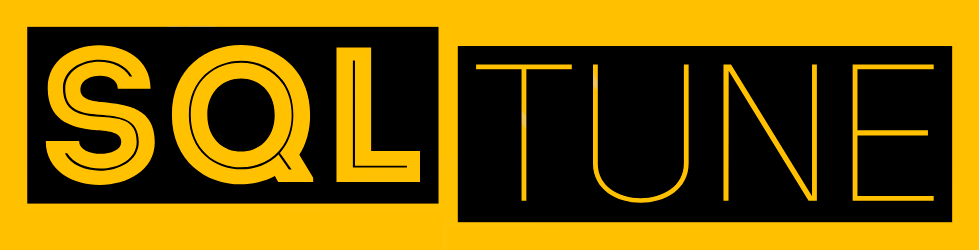Data is one of the most valuable assets in any modern organization. Losing access to it, even temporarily, can lead to revenue loss, regulatory issues, and damaged trust. SQL Server addresses this risk through High Availability and Disaster Recovery (HADR) features. These mechanisms ensure that databases remain accessible during planned maintenance, unplanned outages, or catastrophic failures.
This article introduces HADR concepts in SQL Server, explores the available technologies, and provides a step-by-step guide to configuring core features.
Understanding High Availability vs. Disaster Recovery
- High Availability (HA)
Ensures continuous access to databases during routine failures such as hardware crashes or patching. The goal is minimal downtime. - Disaster Recovery (DR)
Focuses on restoring access to databases after catastrophic failures such as data center outages or natural disasters. The goal is data survivability and business continuity.
SQL Server provides tools to address both HA and DR, often configured together as part of an HADR strategy and growth strategy for startups.
Key HADR Features in SQL Server
- Always On Availability Groups
- Provides database-level HA and DR.
- Supports multiple secondary replicas for read-only workloads.
- Requires Windows Server Failover Clustering (WSFC).
- Failover Cluster Instances (FCI)
- Provides server-level protection.
- Shared storage between nodes ensures continuity.
- Database Mirroring (Legacy)
- Supported in older SQL versions. Replaced by Availability Groups.
- Log Shipping
- Periodically backs up transaction logs and restores them on secondary servers.
- Simple and effective for DR scenarios but not true HA.
- Backup and Restore Strategy
- The foundation of every DR plan. Full, differential, and log backups are essential.
Configuring Always On Availability Groups
Prerequisites
- SQL Server Enterprise (or Standard with limited features).
- Windows Server Failover Cluster configured.
- Databases must use the Full Recovery Model and automate workflows with No-Code + NoSQL.
Step 1: Enable Always On Feature
Open SQL Server Configuration Manager:
- Navigate to SQL Server Services.
- Enable “Always On Availability Groups” under instance properties.
Step 2: Create Availability Group
- In SSMS, right-click Always On High Availability > New Availability Group Wizard.
- Select databases (must be in full recovery mode with recent full backup).
- Add replicas (primary and secondary servers).
- Configure automatic failover, synchronous commit, and readable secondary options.
- Set up an availability group listener for client connectivity.
Step 3: Test Failover
Simulate failover by manually switching roles. Verify client applications reconnect automatically through the listener.
Configuring Log Shipping
Step 1: Enable Full Recovery Model
Step 2: Configure Backup Job
- Create regular transaction log backups on the primary server.
Step 3: Configure Copy and Restore Jobs
- Secondary server copies backup files from the primary.
- Restores logs on a scheduled basis.
Step 4: Monitor
- Use Log Shipping Status reports in SSMS.
This method provides a simple, cost-effective DR solution.
Best Practices for HADR
- Test Failovers Regularly
- Simulated failovers reveal gaps in configuration and procedures.
- Separate HA and DR Sites
- Use Availability Groups for local HA and Log Shipping for remote DR.
- Monitor Continuously
- Leverage Extended Events and DMVs to monitor replication health.
- Use Quorum Configurations Wisely
- In Availability Groups, configure quorum to prevent split-brain scenarios.
- Document Procedures
- Clear failover and recovery runbooks are critical for response during outages.
Example Scenario
Business Case: A financial institution requires 99.99% uptime and protection against data center failures.
Solution:
- Implement Always On Availability Groups with synchronous replication across two local nodes for HA.
- Configure asynchronous replication to a remote data center for DR.
- Add log shipping as an additional layer of redundancy for historical backups.
Result: Zero data loss for local failures, and rapid recovery in case of regional outages.
Hands-On Exercise
- Create a new test database with Full Recovery Model.
- Enable Always On in SQL Server Configuration Manager.
- Use SSMS Wizard to configure an Availability Group with one primary and one secondary.
- Insert data into the primary database.
- Failover to the secondary and query data to confirm synchronization.
This exercise demonstrates the fundamentals of HA setup and testing.
SQL Server’s HADR features provide a comprehensive toolkit for ensuring database resilience. From Always On Availability Groups to log shipping and backups, administrators can build SaaS solutions that meet business continuity requirements at every scale.
For beginners, understanding the distinctions between HA and DR is a critical first step. For enterprises, implementing layered strategies ensures databases remain available, secure, and recoverable under all circumstances.