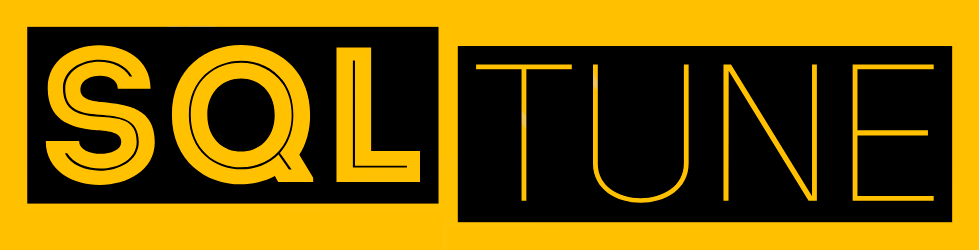SQL Server Management Studio (SSMS) is Microsoft’s flagship integrated environment for managing SQL Server instances, databases, and services. It combines graphical tools with powerful script editors, making it equally suitable for beginners exploring SQL basics and professionals administering enterprise deployments.
This article provides a structured guide on how to manage SQL Server with SSMS, covering installation, connection, database administration, security, performance monitoring, and integration with Azure.
Installing SQL Server Management Studio
SSMS is a standalone tool available as a free download from Microsoft.
- Download: Obtain the latest version from Microsoft’s official site.
- Installation: Run the installer and accept default options unless you need custom paths.
- Updates: Keep SSMS updated; new releases often include performance enhancements and security patches.
SSMS is backward compatible, meaning the latest version can manage older SQL Server instances.
Connecting to SQL Server
When you launch SSMS, you are prompted to connect to a SQL Server instance.
- Server Type: Database Engine, Analysis Services, Reporting Services, or Integration Services.
- Authentication Options:
- Windows Authentication (recommended).
- SQL Server Authentication for mixed environments.
- Server Name: Can be a hostname, IP address, or named instance.
Once connected, SSMS provides a Object Explorer pane to navigate server objects.
Managing Databases
Databases are at the heart of SQL Server. SSMS provides multiple tools to create, modify, and administer them.
- Creating Databases: Right-click Databases > New Database.
- Modifying Properties: Adjust file sizes, recovery models, or collation settings.
- Backup and Restore:
- Full, differential, and transaction log backups are supported.
- Restore options allow point-in-time recovery.
Tip: Always configure backups with schedules via SQL Server Agent to automate disaster recovery strategies.
Querying with SSMS
The Query Editor in SSMS allows users to run T-SQL commands and scripts.
- Syntax highlighting, IntelliSense, and templates help beginners learn faster.
- Query execution plans can be displayed to analyze performance.
- Scripts can be saved, reused, and version-controlled for enterprise development.
Security Management
SSMS simplifies the management of logins, roles, and permissions.
- Server Security: Create logins, configure authentication mode, and manage server roles.
- Database Security: Grant, deny, or revoke permissions for users and roles.
- Auditing: Configure audits to track login attempts, schema changes, or data access.
Following the principle of least privilege is critical — assign only the permissions required for each role.
Performance Monitoring
SSMS provides multiple tools for monitoring and tuning performance:
- Activity Monitor: Displays live information on processes, expensive queries, and resource utilization.
- Execution Plans: Visualize query optimization strategies and identify bottlenecks.
- Reports: Built-in performance and usage reports assist with regular monitoring.
For advanced workloads, combine SSMS with Query Store and Extended Events for historical analysis.
Automating Tasks
SQL Server Agent, accessible via SSMS, allows administrators to automate jobs:
- Schedule backups.
- Run ETL processes.
- Send email alerts on job completion or failure.
Jobs can be chained together to form complex workflows, Data Systems Secure and Compliant, ensuring reliability and repeatability. Data is one of the most valuable assets a business owns — and one of the most targeted. At the same time, governments and industries are tightening regulations around how data is stored
Integration with Azure
SSMS integrates seamlessly with Microsoft’s cloud ecosystem:
- Azure SQL Database: Connect directly and manage cloud databases like on-premise instances.
- Azure SQL Managed Instance: Full compatibility with SSMS tools.
- Migration Wizard: Simplifies moving on-premise databases to Azure SQL.
This hybrid capability makes SSMS a central hub for both local and cloud database management.
Best Practices for SSMS
- Use Templates – Accelerate query development with built-in templates.
- Organize Scripts – Save and document queries for reuse.
- Enable Encryption – Use encrypted connections when accessing production servers.
- Customize Environment – Tailor fonts, colors, and panes for productivity.
- Stay Updated – Adopt the latest version to benefit from security improvements.
Hands-On Exercise
- Connect to a SQL Server instance in SSMS.
- Create a new database
DemoDB. - Add a table
Productswith ProductID, Name, and Price. - Insert sample records via the Query Editor.
- Run a backup job using SQL Server Agent.
- Generate and view an execution plan for a query filtering by Price.
This exercise covers core SSMS skills: connection, design, scripting, backup, and performance analysis.
SQL Server Management Studio is more than just a graphical interface; it is a comprehensive environment for database administration, development, and performance optimization. For beginners, it lowers the entry barrier by offering intuitive tools. For enterprises, it provides powerful features to manage complex systems, integrate with cloud platforms, and automate operations.
By mastering SSMS, database professionals gain a single, unified environment to manage SQL Server effectively, ensuring both productivity and operational excellence.